Struggling with duplicate canonical URLs on your Shopify store? This quick 5-minute guide will show you how to fix them—without needing a technical SEO expert or waiting for user-selected canonicals.
Why Fix Canonical Issues?
Duplicate canonicals confuse search engines, hurting your SEO rankings. Shopify sometimes generates multiple URLs for the same product or collection, but this simple code snippet will enforce the correct canonical tag dynamically.
Step-by-Step Solution
Step 1: Access Your Shopify Theme Code
- Log in to your Shopify admin backend.
- Navigate to Online Store > Themes.
- Click “Actions” > “Edit code” to open the theme editor.
Step 2: Edit theme.liquid
- In the Code Editor, locate the theme.liquid file (usually under the “Layout” folder).
- Find the <head> section
Step 3: Add the Dynamic Canonical Code
Paste this 2-line code snippet just before the closing </head> tag:
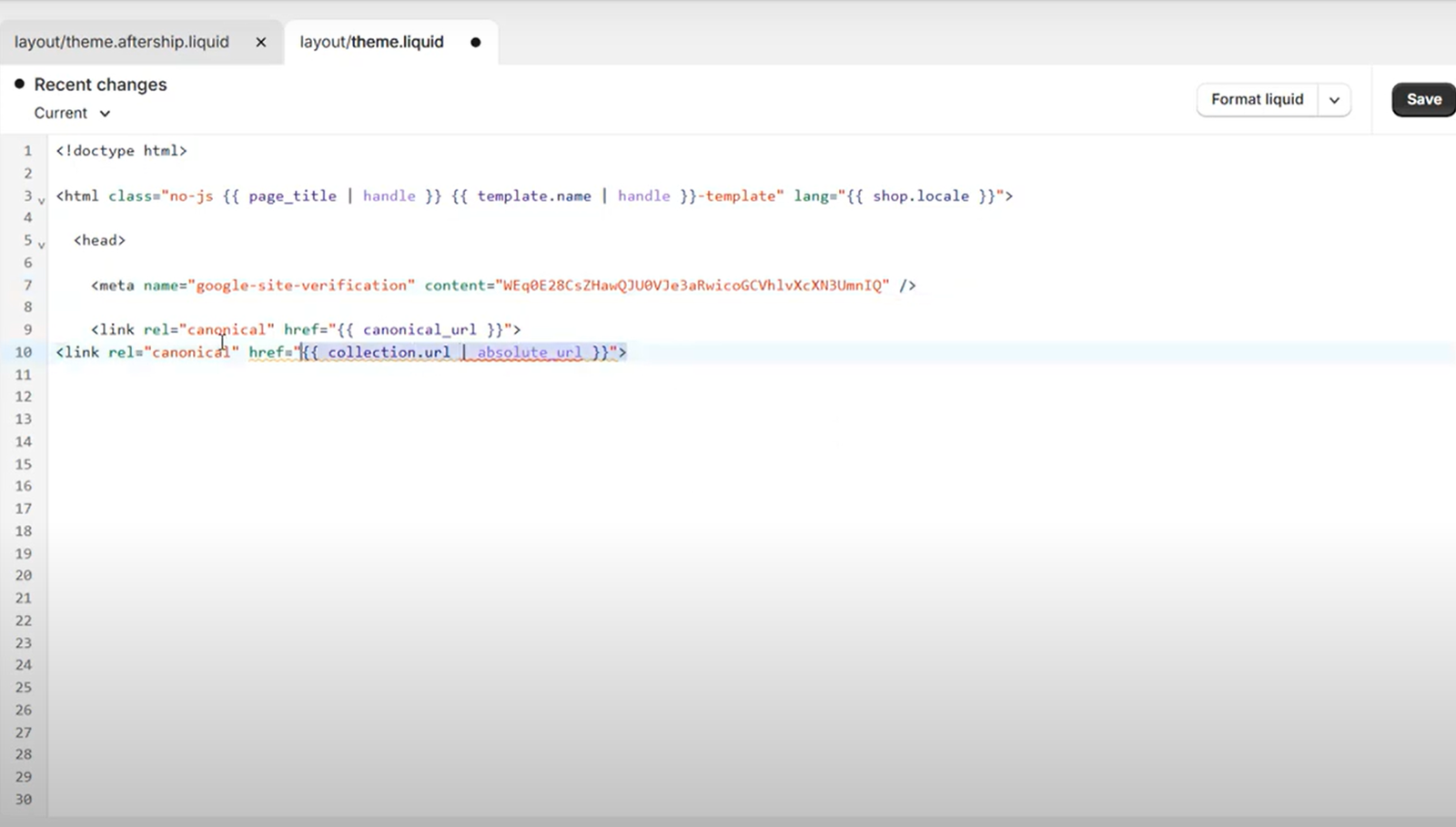
<link rel=”canonical” href=”{{ collection.url | absolute_url }}”>
<link rel=”canonical” href=”{{ product.url | absolute_url }}”>
Step 4: Verify the Fix
- Visit a product/collection page on your live store.
- Right-click > View Page Source and search for “canonical” to confirm the correct URL appears.
Step 5: Validate in Google Search Console
- Go to Google Search Console > “URL Inspection”.
- Enter a previously duplicated URL and click “Validate Fix”.
- Note: It may take a few days for Google to reprocess the pages.


