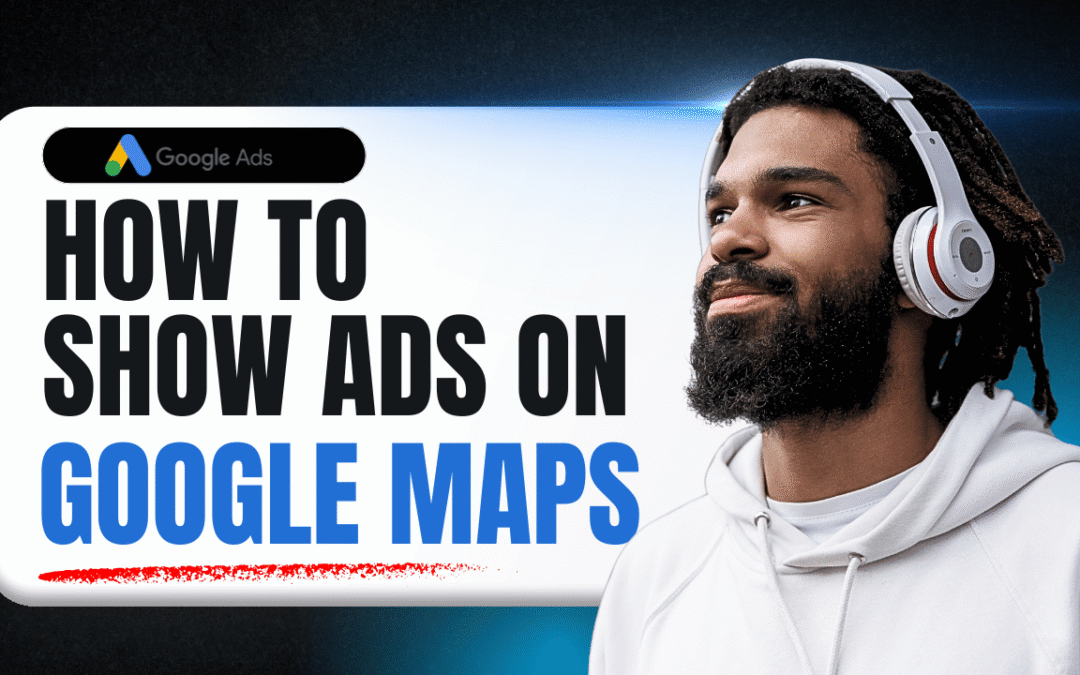Imagine a potential customer is just a few blocks from your store, searching on their phone for “best coffee near me” or “emergency plumber in San Antonio.” Where do they look first? Not the traditional search results, but the Google Map Pack. Being visible here isn’t just an advantage; it’s essential for local businesses.
But how do you get your business to show up as a sponsored pin or a top result on Google Maps? The answer is Google Maps Ads.
This guide will walk you through the exact 3-step process to get your Google Business Profile ads showing directly on Google Maps, helping you capture high-intent local customers the moment they’re searching.
Why Google Maps Ads are a Game-Changer for Local SEO
Before we dive into the “how,” let’s cover the “why.” Running ads directly within Google Maps is one of the most powerful tools for any geo-focused business.
- Capture High-Intent Customers: Users searching on Maps have an immediate need. They aren’t just browsing; they are actively looking for a location to visit or a service to hire right now.
- Increase Local Foot Traffic: Ads on Maps guide customers directly to your doorstep with prominent pins and easy access to directions.
- Stand Out From Competitors: A sponsored pin or a top listing in the map pack instantly differentiates you from other local businesses vying for attention.
- Build Trust and Visibility: An official ad presence on a trusted platform like Google Maps enhances your brand’s credibility and local authority.
The 3-Step Process to Run Ads on Google Maps
Ready to get started? It’s simpler than you think. You just need a verified Google Business Profile and a Google Ads account.
Step 1: Link Your Google Business Profile to Google Ads
This is the foundational step. Your Google Ads account needs to know which business location it will be advertising.
- Log in to your Google Ads account.
- Navigate to the “Assets” section in the left-hand menu.
- Click on the blue ‘+’ icon to add a new asset.
- Select “Location” from the list of asset types.
- Google Ads will typically find Google Business Profiles associated with your email address. Select your business profile from the list. If it doesn’t appear, you can link it by domain or name.
- Click “Continue” and apply it to your entire account or specific campaigns.
Pro-Tip: Before you even begin, ensure your Google Business Profile is fully optimized. This means having up-to-date hours, photos, services, and positive customer reviews. An ad can get a customer’s attention, but a strong profile wins their business.
Step 2: Enable Location Assets in Your Campaign
Simply linking your profile isn’t enough; you have to tell your campaign to use it. This is the crucial step that enables your ads to appear on Google Maps, YouTube, and the Display Network when relevant to a user’s location.
- Go to the specific Campaign you want to use for local ads.
- Click on “Assets” within that campaign’s menu.
- Click the blue ‘+’ icon and select the “Location” asset.
- Confirm that your linked Google Business Profile is selected.
Once you complete this, you’ve told Google, “When my ads are shown, I want you to include my business address and show my location on the map.”
Step 3: Target Local Keywords
Your ads won’t show on the map for just any search. You need to bid on keywords that have local intent. This is how you tell Google which specific searches in your area should trigger your map ad.
Think like your customer. What would they type into Google when they need your service in your city?
Examples of strong local keywords:
- “roof repair company in San Antonio”
- “best thai food near downtown Dhaka”
- “24-hour emergency electrician [your city]”
- “family dentist in [your neighborhood]”
By focusing your campaign’s keywords on these geo-modified terms, you ensure that you are spending your budget on users who are physically close and actively looking for your services.
Frequently Asked Questions (FAQ)
Q1: Do I need a physical storefront to run Google Maps ads?
Yes, for your ad to appear as a pin directly on the map, you need a verified Google Business Profile with a physical address that customers can visit. Service area businesses without a physical storefront can still use other location-based ad features, but the prominent map pin is for brick-and-mortar locations.
Q2: How much do Google Maps ads cost?
The cost is based on a pay-per-click (PPC) model, so you only pay when someone interacts with your ad. Clicks can include getting location details, getting directions, or click-to-call. The cost-per-click (CPC) varies widely based on your industry, location, and competition.
Q3: Is this different from the “Promoted Pins” I see on the map?
Promoted Pins are a specific format of Google Maps ads. By following the steps above, you make your business eligible to appear as a Promoted Pin, as well as a sponsored listing within the map search results.
Conclusion: Put Your Business on the Map
Getting your ads on Google Maps is no longer an optional strategy for local businesses—it’s a necessity. By following these three steps—Link, Enable, and Target—you can position your business directly in front of motivated customers who are ready to buy.
Don’t let your competitors be the first and only stop your customers see. Start leveraging the power of Google Maps ads today and drive more local traffic directly to your door.